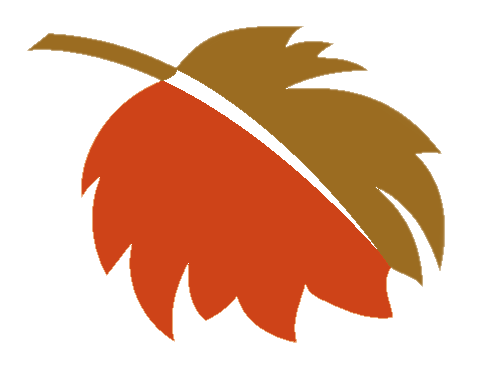Log in to your cPanel account. You should be able to find the login details in your hosting provider’s welcome email..
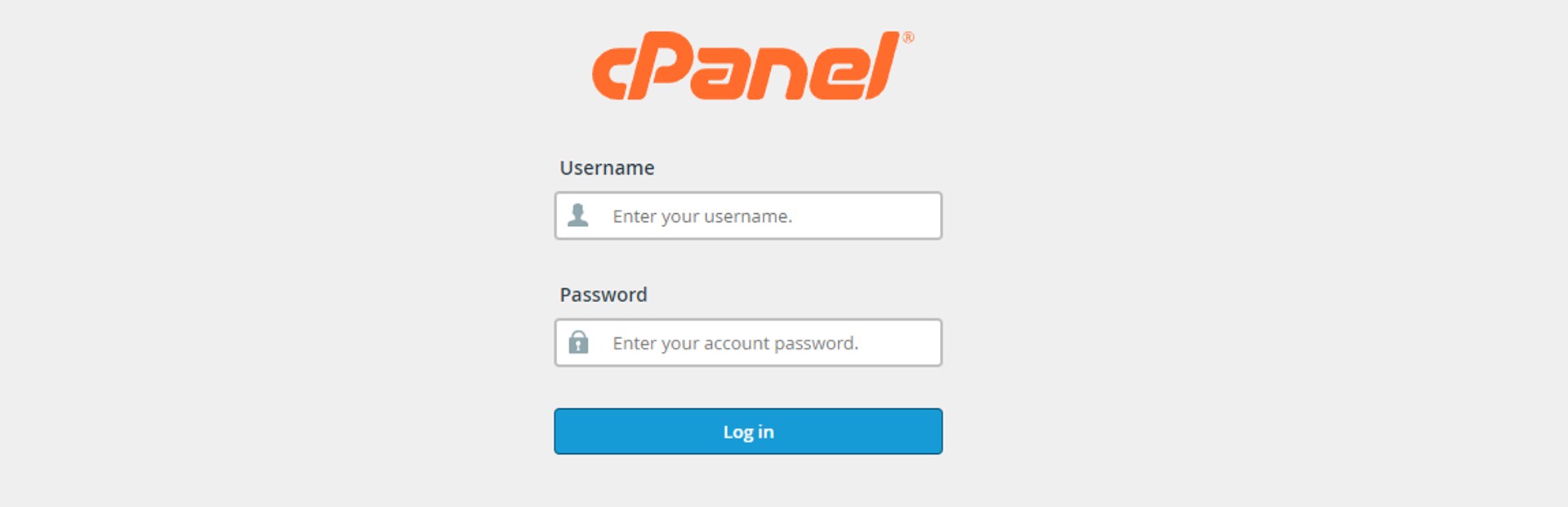
Scroll down to the “Email” section and click on “Email Accounts”.
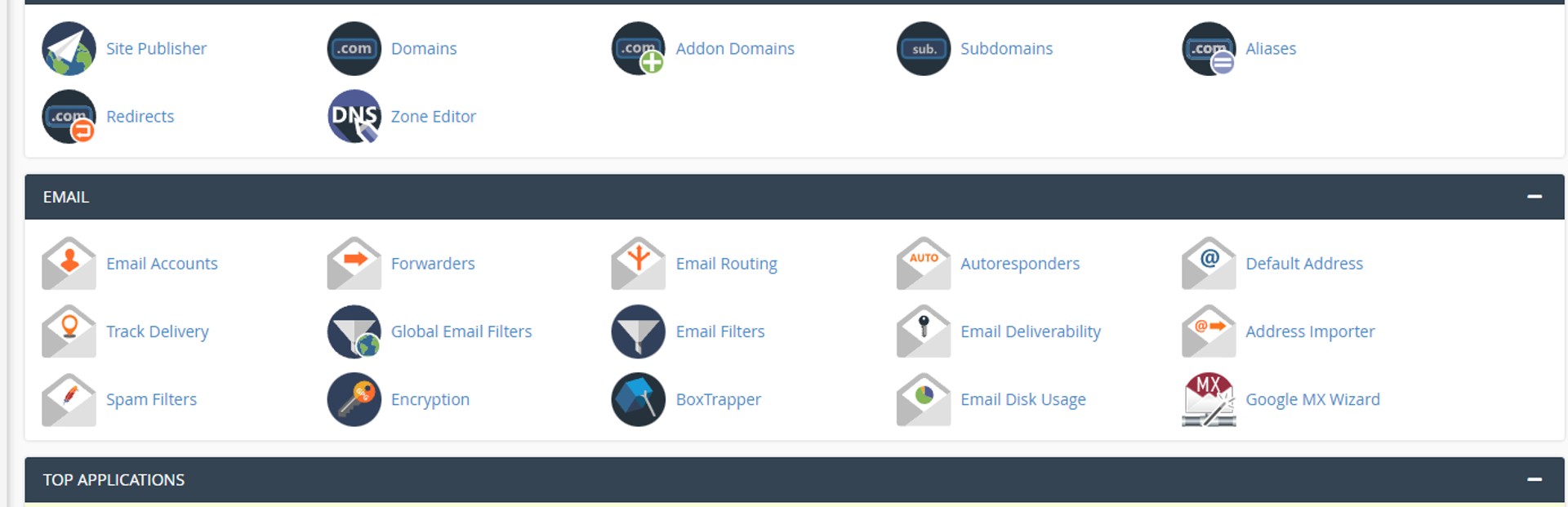
Find the email account that you want to delete old emails from and click on “Manage”.
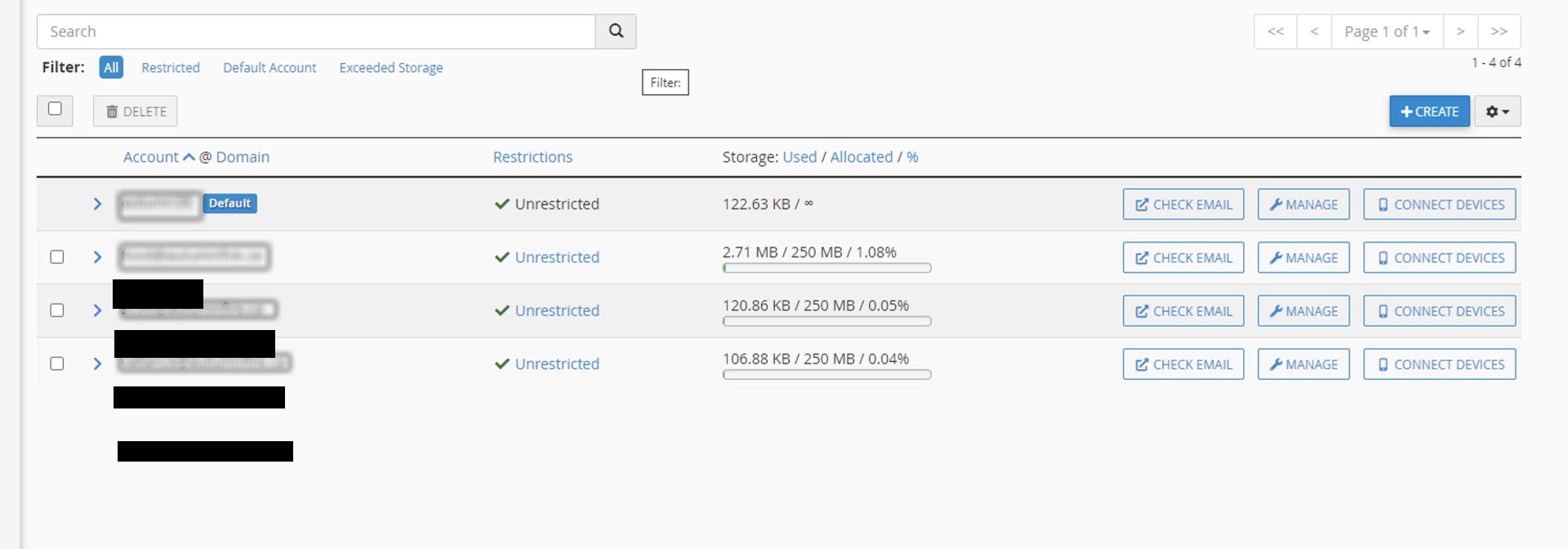
Under More Actions top right click on “Free Up Email Space”.
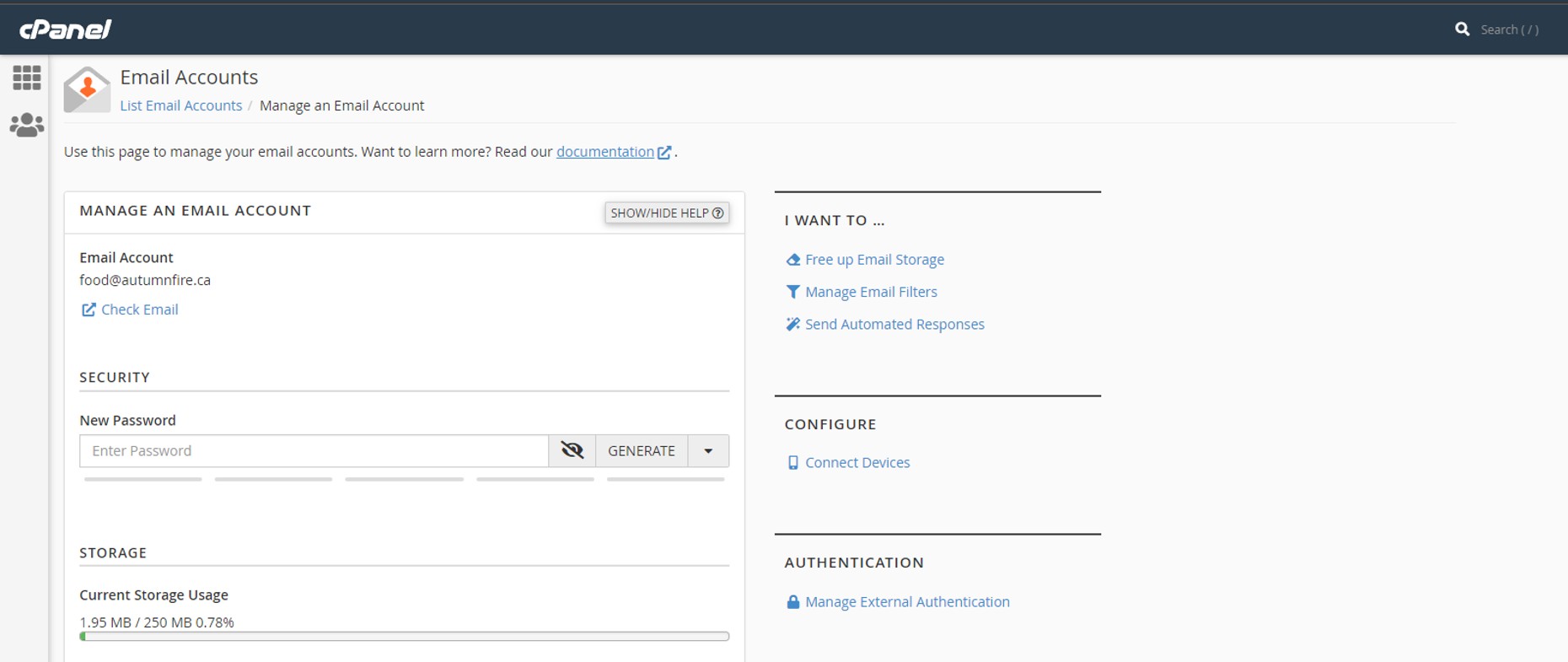
At the top of the page, click on “Account” and then select the account that you want to delete old emails from (e.g. “Inbox”).
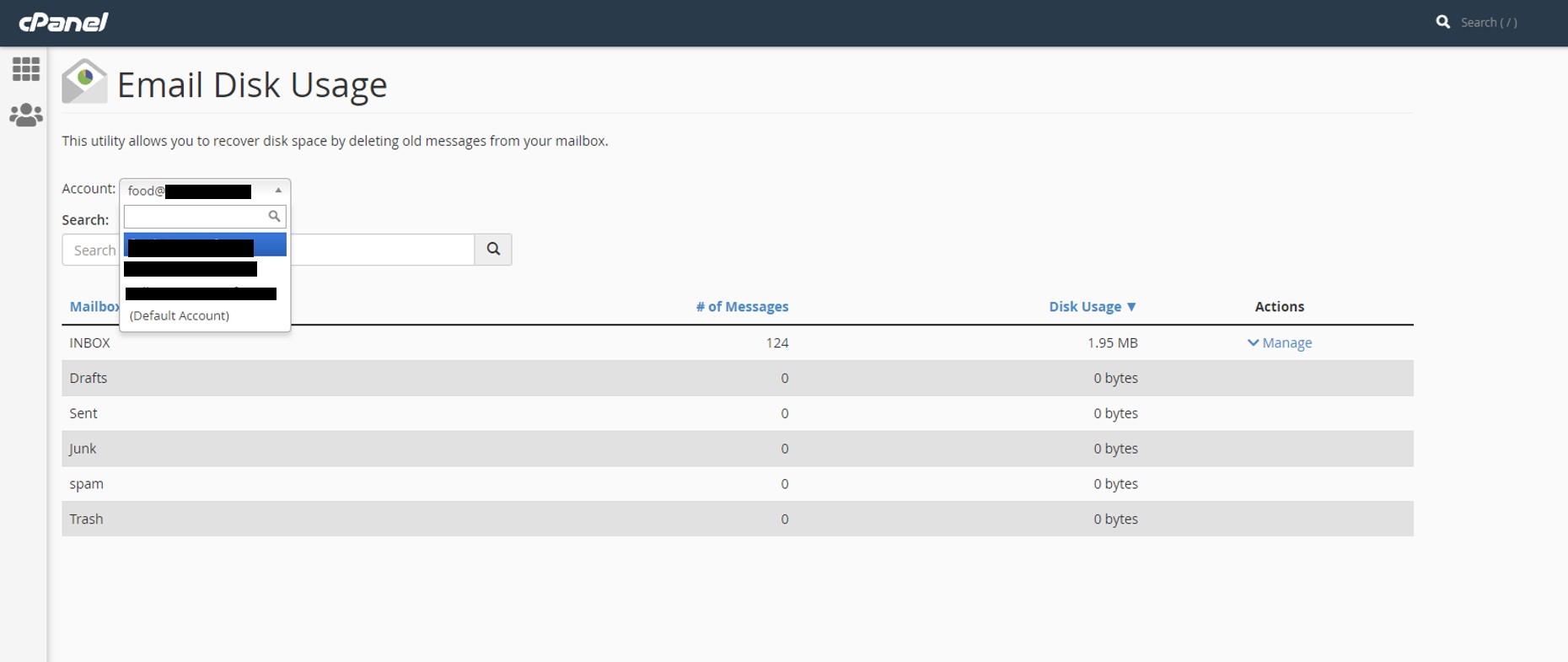
Click on “Manage” on the mail box you want to delete emails older that a year.
Select “1 Year old or more” you do have other options to choose from, click “Delete Permanently.”
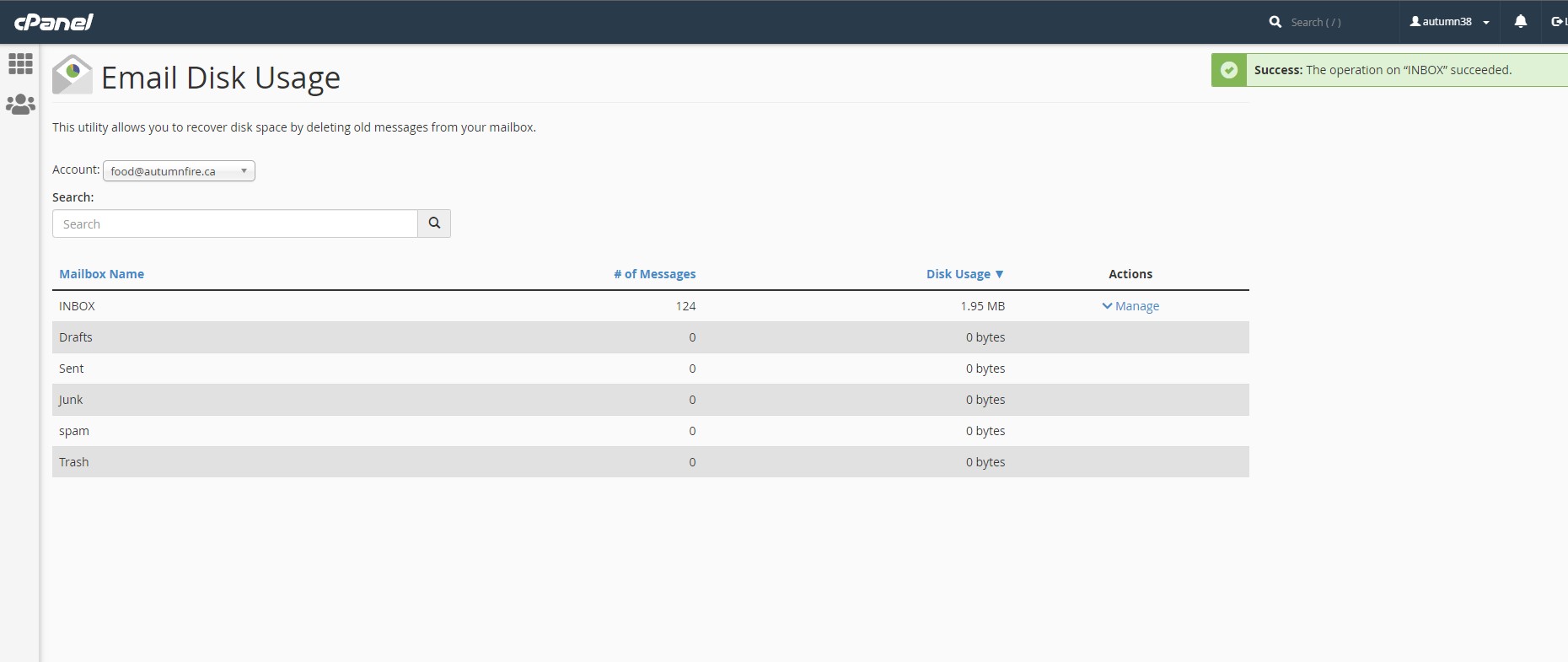
If you want to free up more space select another mail box. Drafts, Sent, Junk…
Please note that deleting emails in this way cannot be undone. Therefore, be sure to carefully select the folders you wish to delete and take necessary backups of important emails.