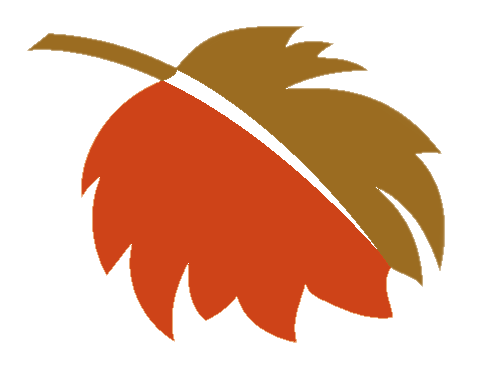One possible way to remove emails older than 1 year from cPanel is to use the Manage Disk Usage option in the Email Accounts section.
Here are the steps:
1) Log in to your cPanel account.
2) Click Email Accounts under the Email section.
3) Choose an email account that you want to clean up by clicking the More menu to the right of the email account listed here, then select Manage Disk Usage.
4) Click Manage to the right of the folder that contains the emails that you want to delete, such as Inbox or Sent.
5) Under Messages to Delete, select Custom Query and enter a query that matches the emails that you want to delete, such as older_than 1y for emails older than 1 year. You can also use other criteria, such as larger_than 5M for emails larger than 5 MB, or subject “test” for emails with “test” in the subject line. You can combine multiple criteria with AND or OR operators, such as older_than 1y AND larger_than 5M.
6) Click Delete Permanently to delete the matching emails. You can also click Show Messages first to preview the emails that will be deleted.